Personal Software Insights: Disable Excel's Automatic Formatting Features
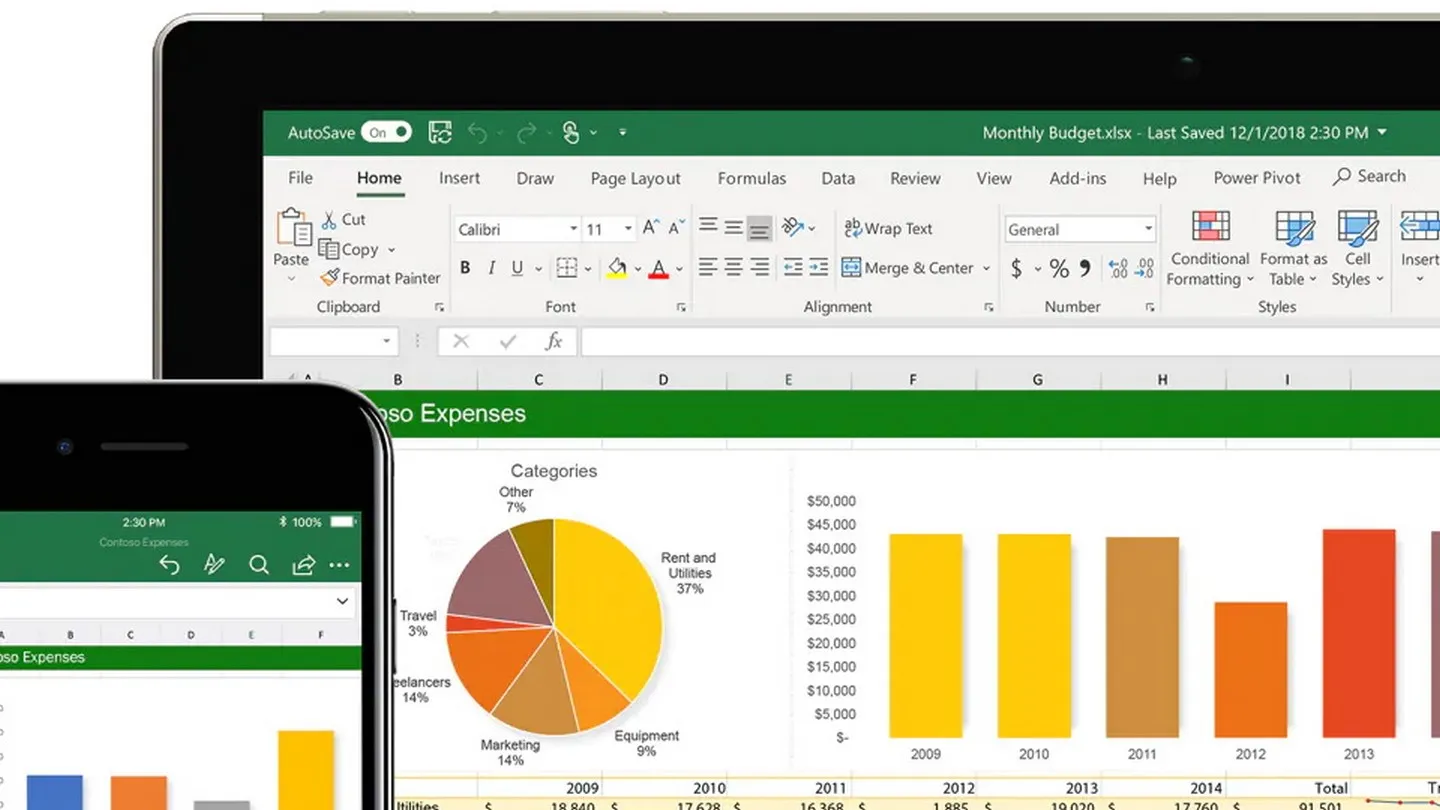
Understanding Excel's Automatic Formatting
Microsoft Excel is known for its automatic formatting features that respond to specific letter and number entries. While they are useful in many scenarios, they can sometimes lead to inaccuracies. With Excel's rich functionality, users can adjust these settings to align with their needs.
Disabling Automatic Formatting Options
Here’s how you can change these settings:
- Remove Leading Zeros: If you enter 0009, Excel converts it to 9.
- Preserve Long Numbers: Long numbers get truncated to 15 digits and shown in scientific notation.
- Convert Characters with E: Entries like 44E88 are changed to scientific formats.
- Date Conversion: Typing 01-03-24 reformats it to 01.03.2024 automatically.
To turn off these automatic features, go to File > Options > Data, then uncheck the boxes for the unneeded settings.
Stay Informed with CSV Files
You can also enable notifications for automatic conversions when loading .csv files. This ensures you're aware of any conversions occurring in your worksheets.
This article was prepared using information from open sources in accordance with the principles of Ethical Policy. The editorial team is not responsible for absolute accuracy, as it relies on data from the sources referenced.