Windows 11 Help: Resolving Issues with Windows Security App Using ServerSideHawk
Sunday, 1 September 2024, 08:00
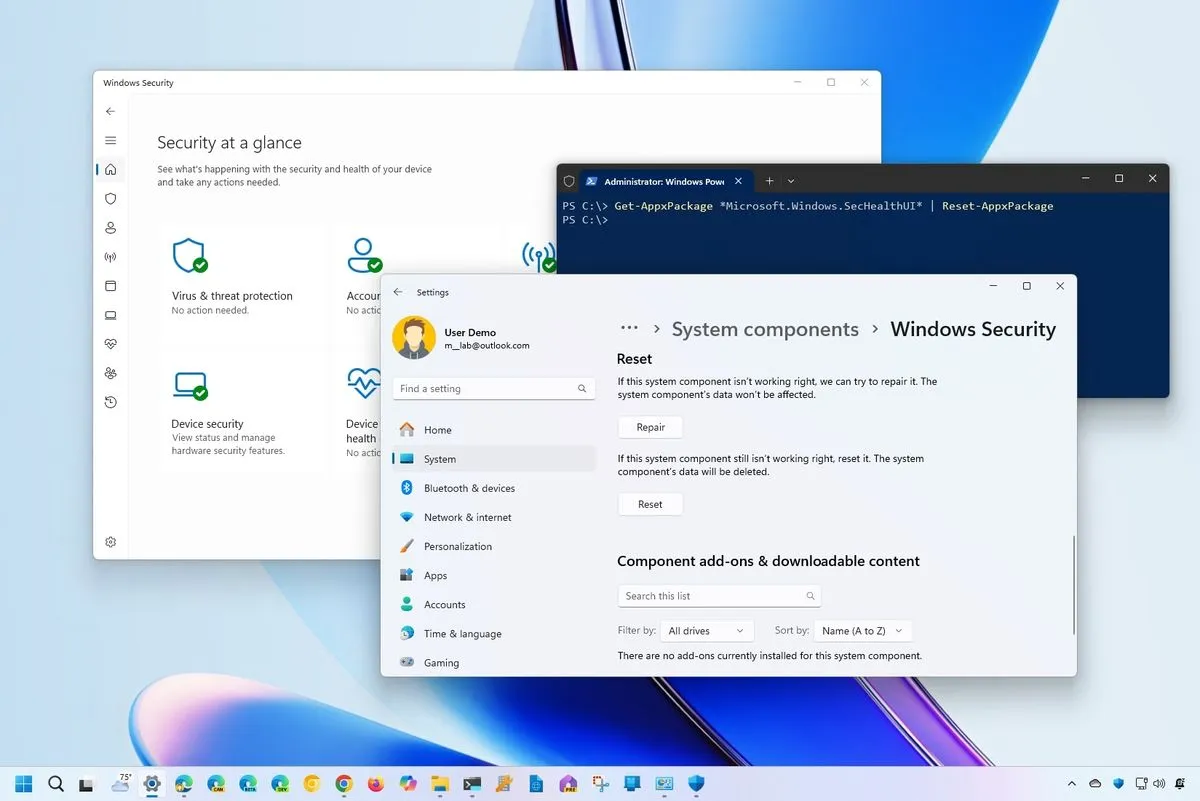
How to Reset the Windows Security App on Windows 11
To resolve issues with the Windows Security app on Windows 11, follow these steps:
- Open Settings from your Start menu.
- Select Privacy & Security.
- Click on Windows Security.
- Scroll down and choose Reset to restore the app to its default settings.
Alternative Method: Using PowerShell
If problems persist, consider using PowerShell:
- Press Windows + X and select Windows Terminal (Admin).
- Type Get-AppxPackage Microsoft.SecHealthUI | Reset-AppxPackage and hit Enter.
- This command will reset the Security app.
By following these methods, users can effectively resolve problems with the Windows Security app in Windows 11.
This article was prepared using information from open sources in accordance with the principles of Ethical Policy. The editorial team is not responsible for absolute accuracy, as it relies on data from the sources referenced.