How to Switch From iPhone to Android: A Comprehensive Guide
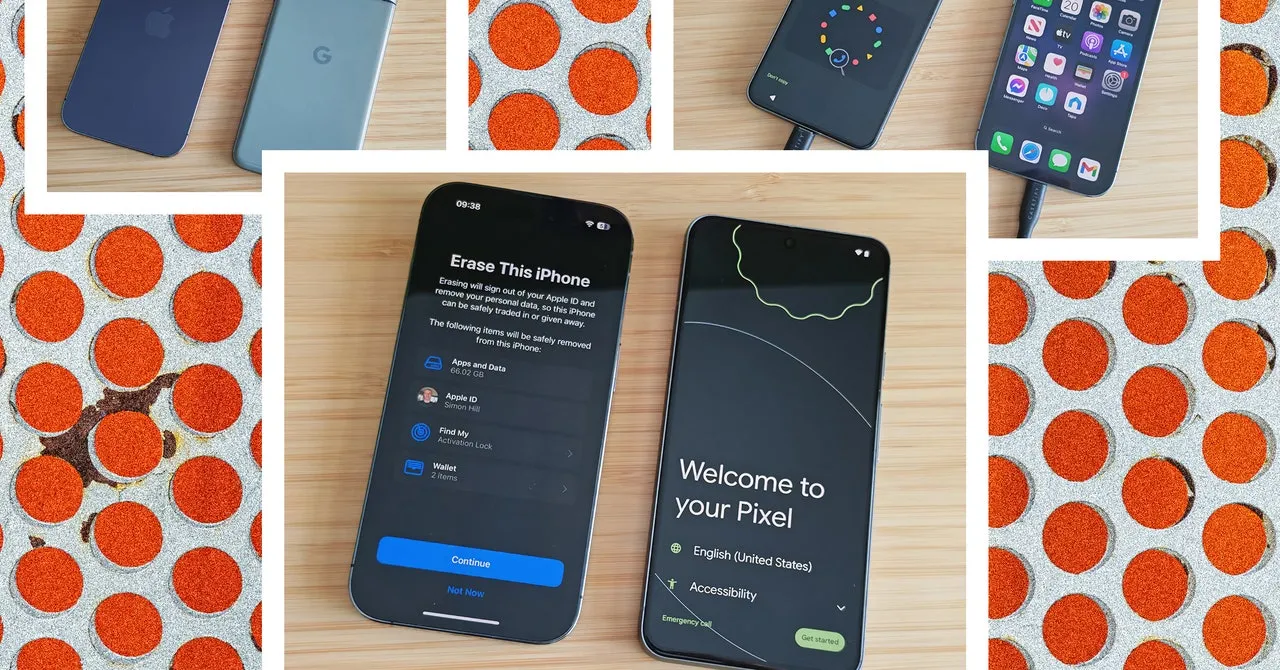
Unlocking the Switch: Begin Your Transition!
Switching from an iPhone to Android is simpler than it seems. Here’s how you can start:
- Your old iPhone
- Your SIM card (or eSIM activation)
- Your Wi-Fi network and password
- Your Google account information
- A switching app such as Google's Switch to Android or Samsung Smart Switch Mobile
- A USB-C to USB-C or Lightning to USB-C cable
Backup Before You Begin!
Ensure to back up your iPhone to iCloud for a smoother transition. Consider backing up using Google One for additional security. Don’t forget to back up important app data like WhatsApp chats.
Initiating the Transition Process
Switching Data: Wired vs. Wireless
The quickest way to transfer data is via a cable connection:
- Start your new Android phone.
- Follow prompts to connect with your old iPhone.
- Authorize the connection via your iPhone PIN.
- Select data to transfer and tap Copy.
If preferred, use a switching app to transfer data wirelessly. Set up either the Switch to Android or Smart Switch apps for this.
Finalizing Your Android Experience
Once the transfer completes, customize your new Android device to fit your needs. Explore settings and features that enhance functionality. Consider checking our guide on setting up Android for tips on optimization.
This article was prepared using information from open sources in accordance with the principles of Ethical Policy. The editorial team is not responsible for absolute accuracy, as it relies on data from the sources referenced.