How to Seamlessly Switch From iPhone to Android Smartphones
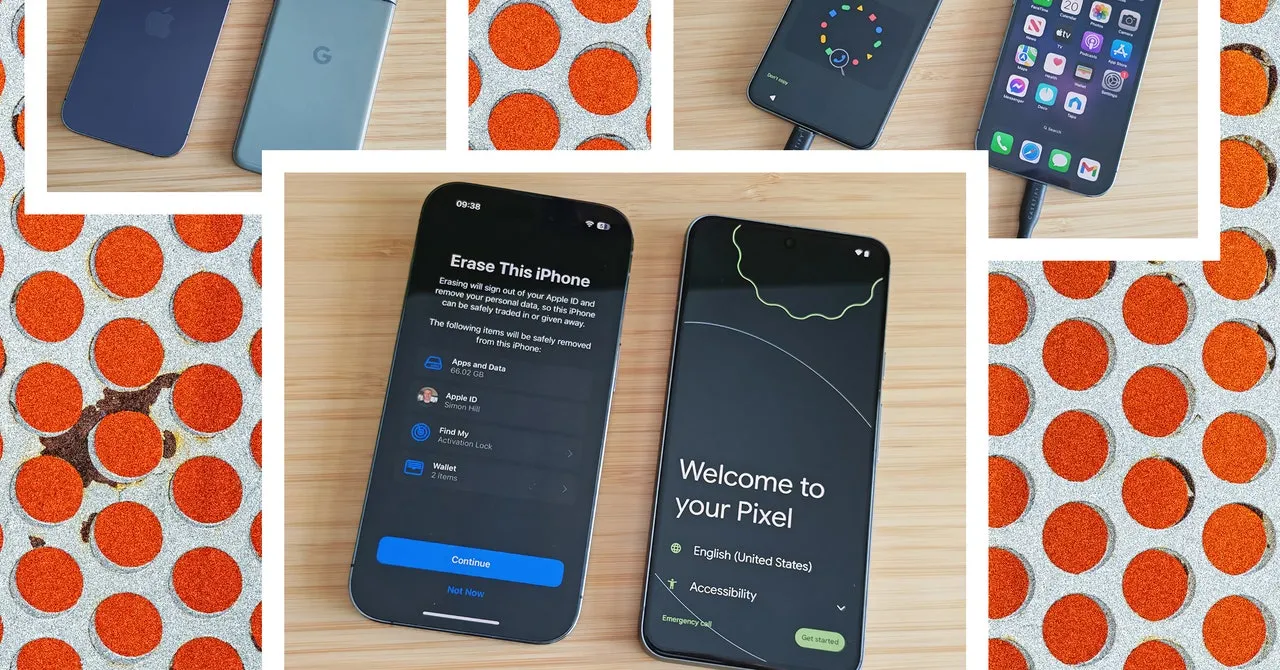
What You Need to Get Started
- Your old iPhone.
- Your SIM card (not required for eSIM activation).
- Your Wi-Fi details (home network and Wi-Fi password).
- Your Google account details.
- A switching app (Google’s Switch to Android, Samsung Smart Switch Mobile, or another).
- A USB-C to USB-C or Lightning to USB-C cable (for faster transfer).
Backing Up Your iPhone
Before you begin the switching process, it's crucial to back up your iPhone. This ensures no important data is lost during the transition. You can back up your iPhone via iCloud or consider using Google One for an alternative backup solution.
Preparing for the Switch
- Toggle off iMessage and FaceTime in Settings.
- Check your iPhone's storage in Settings > General > iPhone Storage.
- Ensure your new Android phone has sufficient space.
How to Transfer Data from iPhone to Android
You can copy data from your iPhone during the setup process of your new Android phone. If you face issues like auto-locking, adjust settings in the Display & Brightness menu.
Transfer Data Using a Cable
For the quickest transfer, use a cable. This process will vary by Android manufacturer, such as:
- Turn on the new Android phone and select your language.
- Follow on-screen prompts to connect to Wi-Fi and sign in to your Google account.
- Use a USB-C or Lightning to USB-C cable to connect both devices.
Transfer Data Wirelessly
If cables aren’t an option, you can transfer data wirelessly via switching apps. Follow the prompts on the app to complete the transfer.
Final Steps
After copying your data, disconnect your devices and finish setting up your new Android smartphone. Don’t forget to familiarize yourself with Android settings for optimal use.
This article was prepared using information from open sources in accordance with the principles of Ethical Policy. The editorial team is not responsible for absolute accuracy, as it relies on data from the sources referenced.