Mac Won't Boot: Key Troubleshooting Techniques
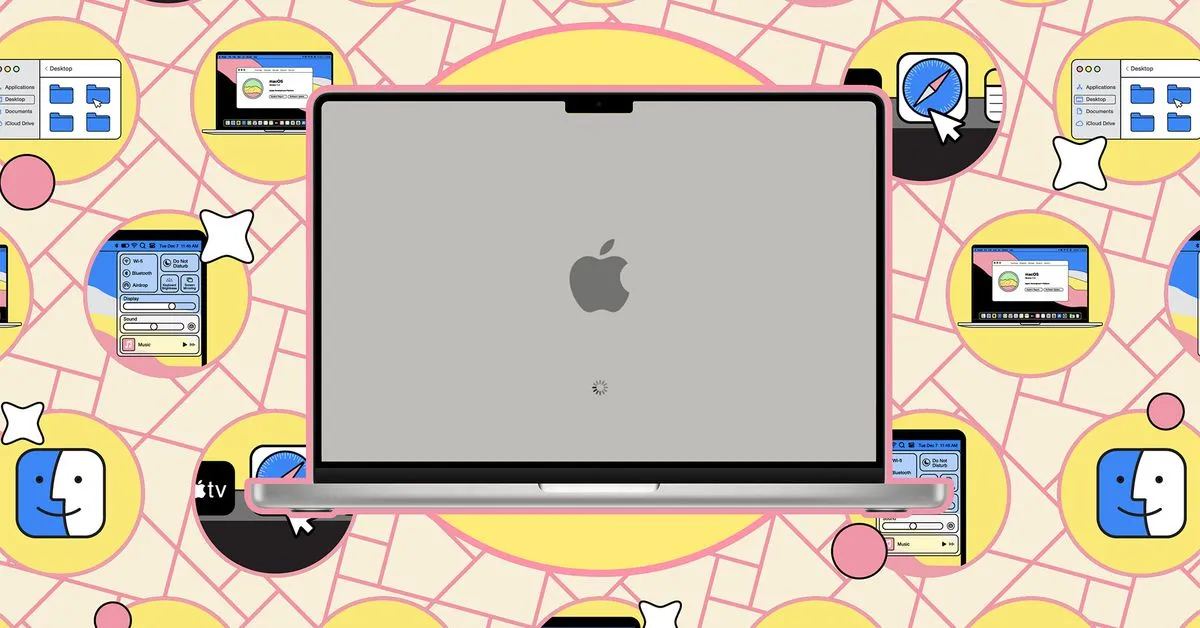
Troubleshooting a Mac That Won't Boot
If your Mac suddenly refuses to boot properly, don't rush to the Apple Store. Here are crucial steps you can take:
1. Restart Your Mac
Press and hold the power button until it turns off, then restart.
2. Access macOS Recovery
For Apple Silicon:
- Hold the power button until the startup options screen appears.
- Select Options and Continue.
For Intel-based Macs:
- Hold Cmd + R immediately after pressing the power button.
3. Use Disk Utility
Choose Disk Utility from the recovery options to check your startup disk.
4. Boot in Safe Mode
Start macOS with limited functions to troubleshoot further.
5. Full macOS Reinstall
Reinstall macOS through recovery options, keeping your data intact.
6. Address Symbol Displays
If you see symbols instead of a blank screen, check Apple's support documents for troubleshooting.
7. Hardware Issues
If there's no response, ensure your Mac is powered and reset peripherals.
For persistent issues, reaching out to Apple Support is advisable.
This article was prepared using information from open sources in accordance with the principles of Ethical Policy. The editorial team is not responsible for absolute accuracy, as it relies on data from the sources referenced.