How to Add an Email Account to Apple Mail: Expert Tips
Wednesday, 21 August 2024, 20:00
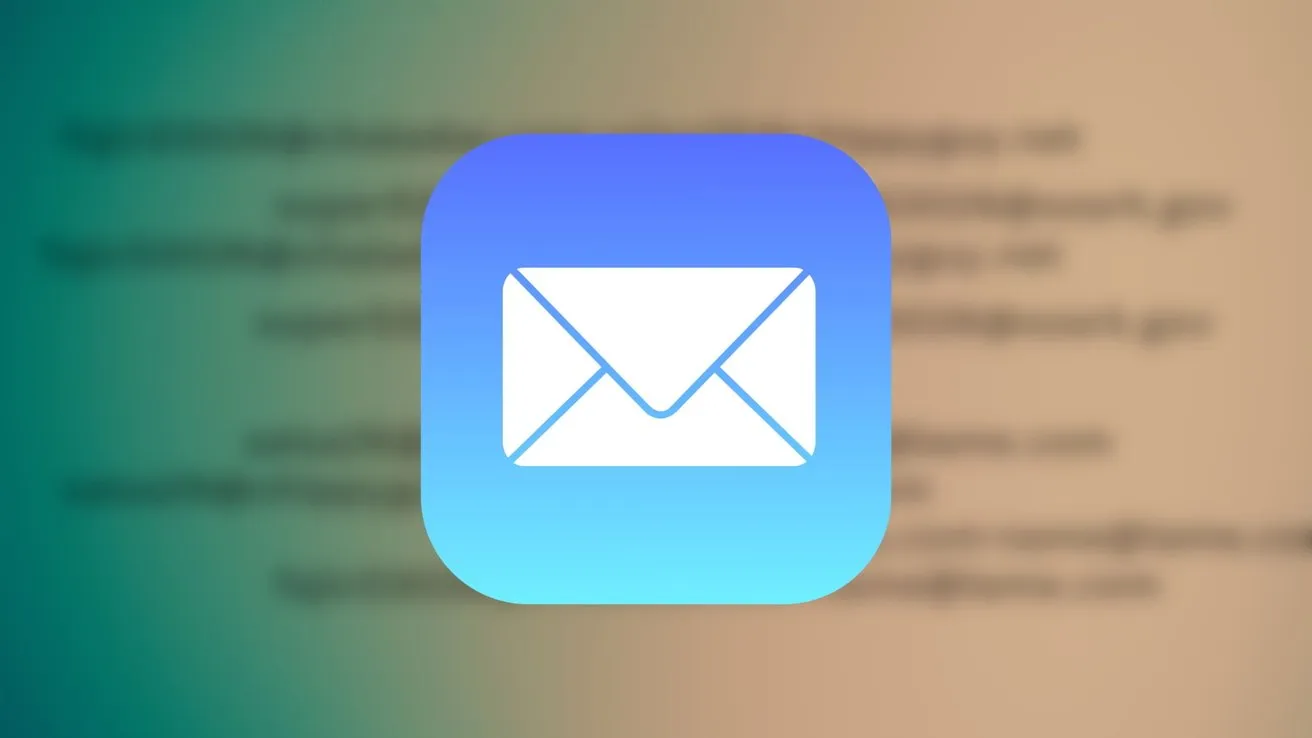
Add Email Account to Apple Mail
For many, the best email app is the one that came on your iPhone, Apple's own Mail app. To make the most of the Mail app, you can set it up to have all of your email accounts and addresses in one place.
Steps to Add an Email Account
- Open the Mail app on your iPhone, iPad, or Mac.
- Navigate to the Settings option from the main menu.
- Choose Accounts and then Add Account.
- Select your email provider or choose Other to manually configure.
- Enter your email address and password to authenticate.
- Follow the prompts to finalize the account setup.
Optimize Your Workflow
Managing multiple email accounts through Apple Mail can streamline your communication and enhance your productivity. Experience the efficiency by adding all relevant email accounts now!
This article was prepared using information from open sources in accordance with the principles of Ethical Policy. The editorial team is not responsible for absolute accuracy, as it relies on data from the sources referenced.