Understanding BitLocker Encryption for Windows 10 and 11
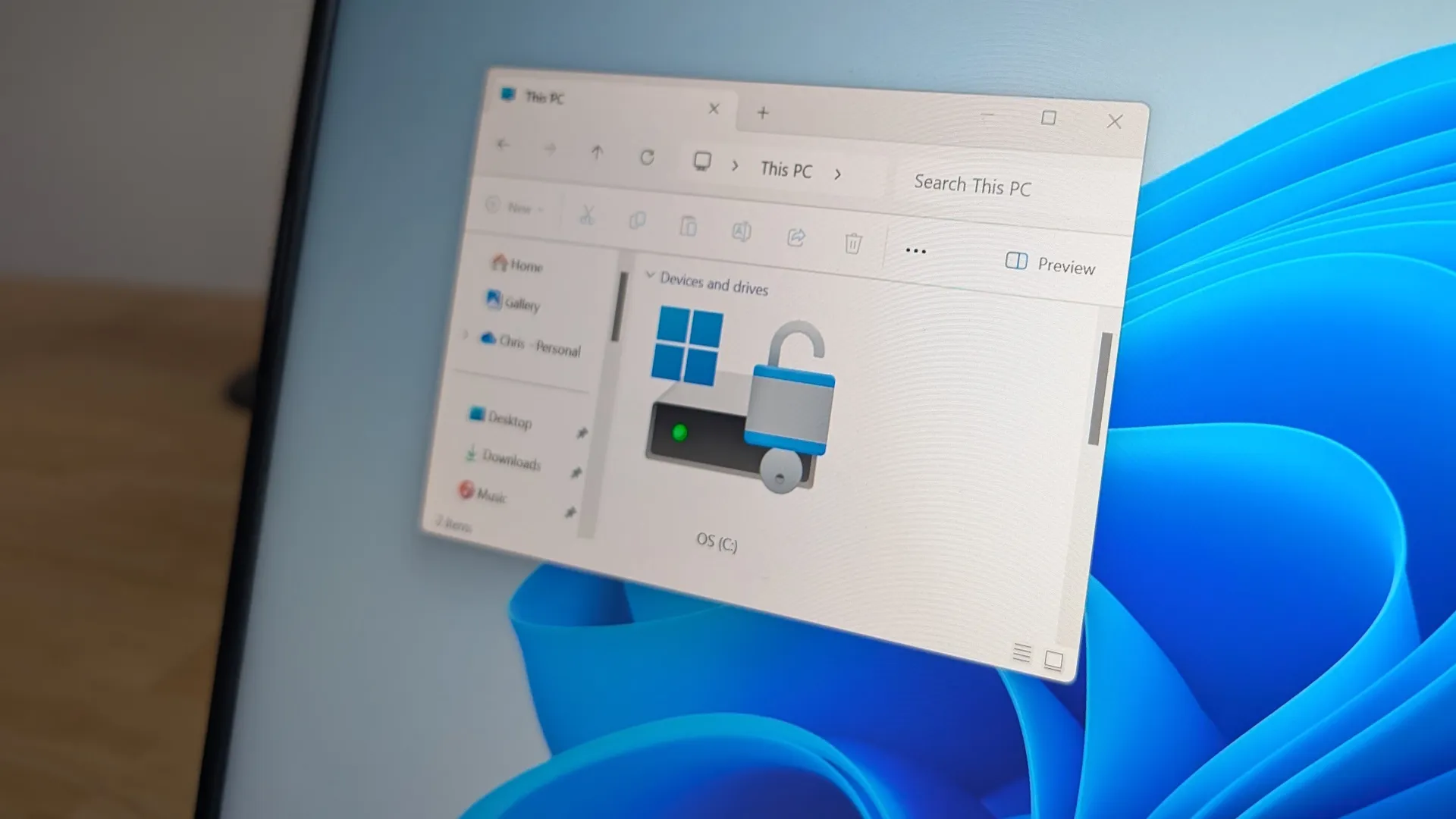
What is BitLocker?
BitLocker is Microsoft’s powerful storage encryption technology, introduced with Windows Vista and still vital in Windows 10 and Windows 11. Encrypting your PC's entire volume keeps sensitive information safe from unauthorized access.
BitLocker vs. Device Encryption
Unlike Device Encryption, which is available for standard users, BitLocker provides advanced features tailored for Windows Pro and higher editions. Users must be cautious to utilize the right version for optimal security.
Checking Your Encryption Status
To verify encryption, navigate to the Settings app and explore options under Privacy & Security. Finding encryption indicators ensures your data security measures are active.
How to Encrypt Removable Drives
BitLocker To Go allows you to secure >removable devices efficiently, ensuring portability without sacrificing data safety. Initiate this via the Control Panel's BitLocker Drive Encryption settings.
Finding Your Recovery Key
If issues arise, accessing your BitLocker recovery key is paramount. It's essential to store this key securely, as losing it may result in data access complications.
Alternatives to BitLocker
Explore options like VeraCrypt for a trusted open-source solution if BitLocker doesn’t meet your needs for encryption.
Conclusion: Encryption is Essential
Data encryption is crucial, especially for laptops. Windows 11’s Device Encryption combined with BitLocker provides robust options for securing personal data against potential breaches.
This article was prepared using information from open sources in accordance with the principles of Ethical Policy. The editorial team is not responsible for absolute accuracy, as it relies on data from the sources referenced.