Installing Internet Browsers on Steam Deck: A Step-by-Step Guide
Sunday, 18 August 2024, 19:00
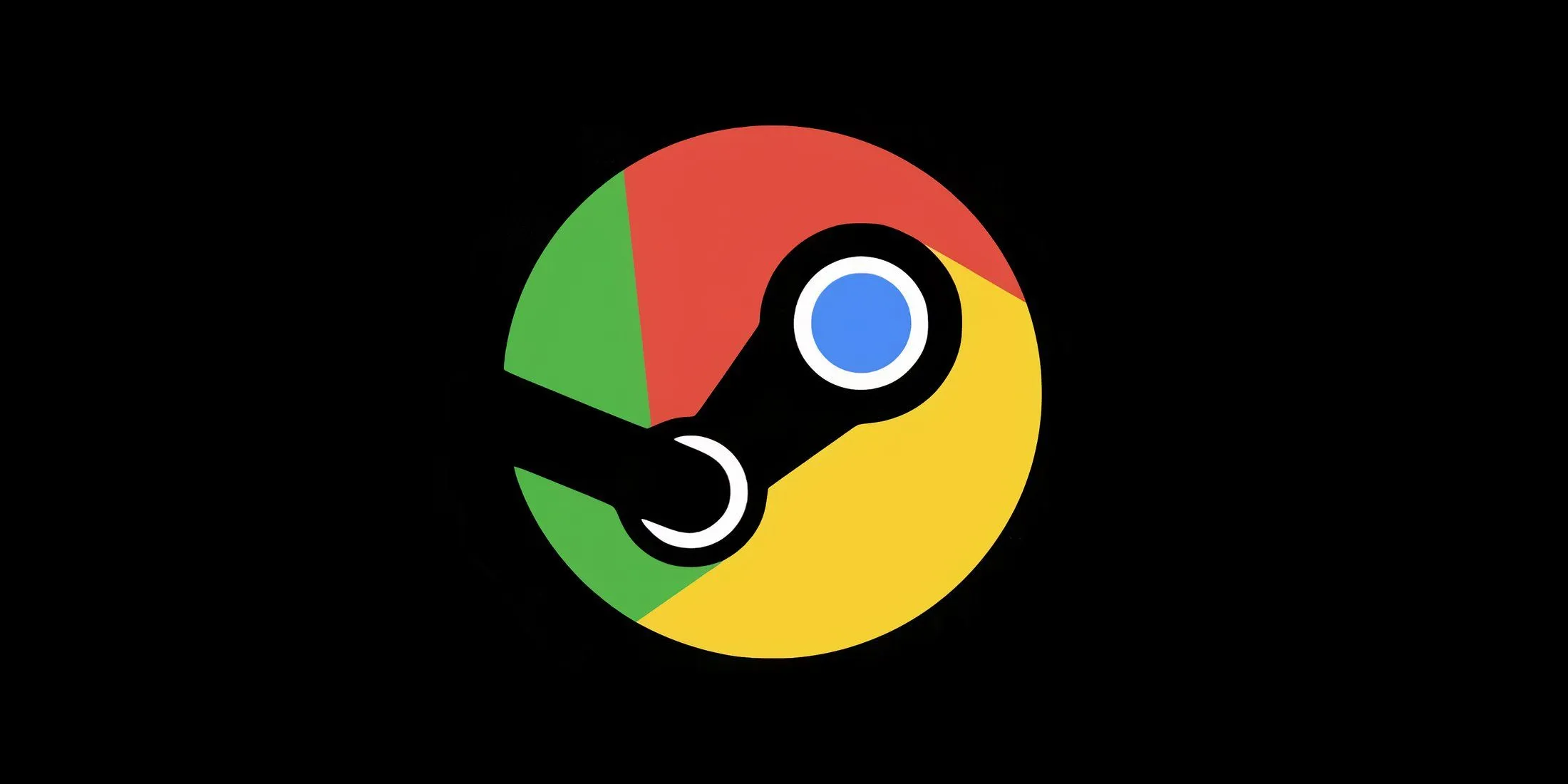
Why Use Internet Browsers on Steam Deck?
Installing internet browsers on Steam Deck provides more versatility beyond gaming. Users can browse the web, stream content, and access social media effortlessly.
How to Install Google Chrome on Steam Deck
- Open the Steam Deck’s desktop mode.
- Access the Discover Software Center.
- Search for Google Chrome and click Install.
How to Install Mozilla Firefox on Steam Deck
Follow similar steps to install Mozilla Firefox:
- Open the Steam Deck’s desktop mode.
- Visit the Discover Software Center.
- Type Mozilla Firefox in the search bar, and hit Install.
Final Thoughts
The ability to install internet browsers on Steam Deck not only expands functionality but also enhances user experience, allowing for more than just gaming.
This article was prepared using information from open sources in accordance with the principles of Ethical Policy. The editorial team is not responsible for absolute accuracy, as it relies on data from the sources referenced.