Mastering Microsoft Teams: Install and Uninstall Made Simple
Friday, 16 August 2024, 07:15
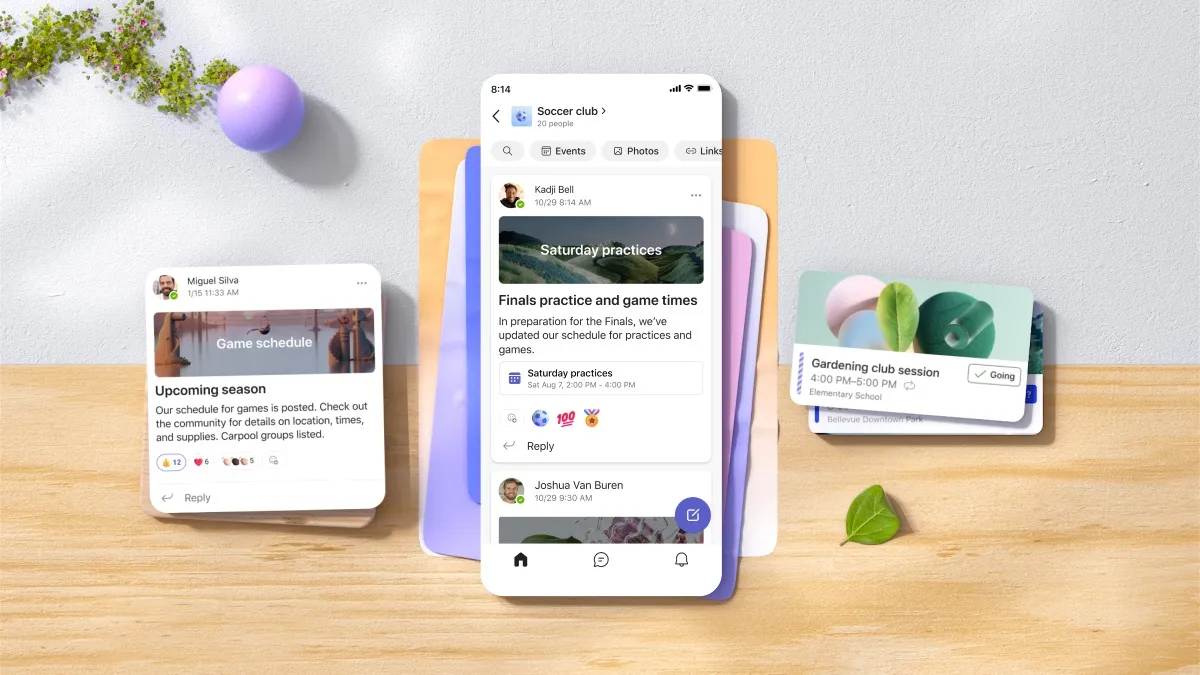
Installation Steps for Microsoft Teams
Installing Microsoft Teams is straightforward. Follow these procedures:
- Visit the official Microsoft Teams webpage.
- Click the download button to get the application installer.
- Open the downloaded file to initiate the installation process.
- Follow the on-screen prompts until installation is complete.
- Log in with your Microsoft account to start using Teams.
Uninstallation Process for Microsoft Teams
If you need to uninstall Microsoft Teams, follow these guidelines:
- Go to your computer's settings and navigate to the applications section.
- Find Microsoft Teams in the list and select uninstall.
- To remove any affiliated files, check for the Teams Machine-Wide Installer and uninstall it as well.
Conclusion: Ensure a Clean Setup
By following these instructions, you can successfully manage your Microsoft Teams application, ensuring a clean setup whether installing or uninstalling.
This article was prepared using information from open sources in accordance with the principles of Ethical Policy. The editorial team is not responsible for absolute accuracy, as it relies on data from the sources referenced.