Activating and Deactivating the Windows Insider Program
Tuesday, 29 June 2021, 07:00
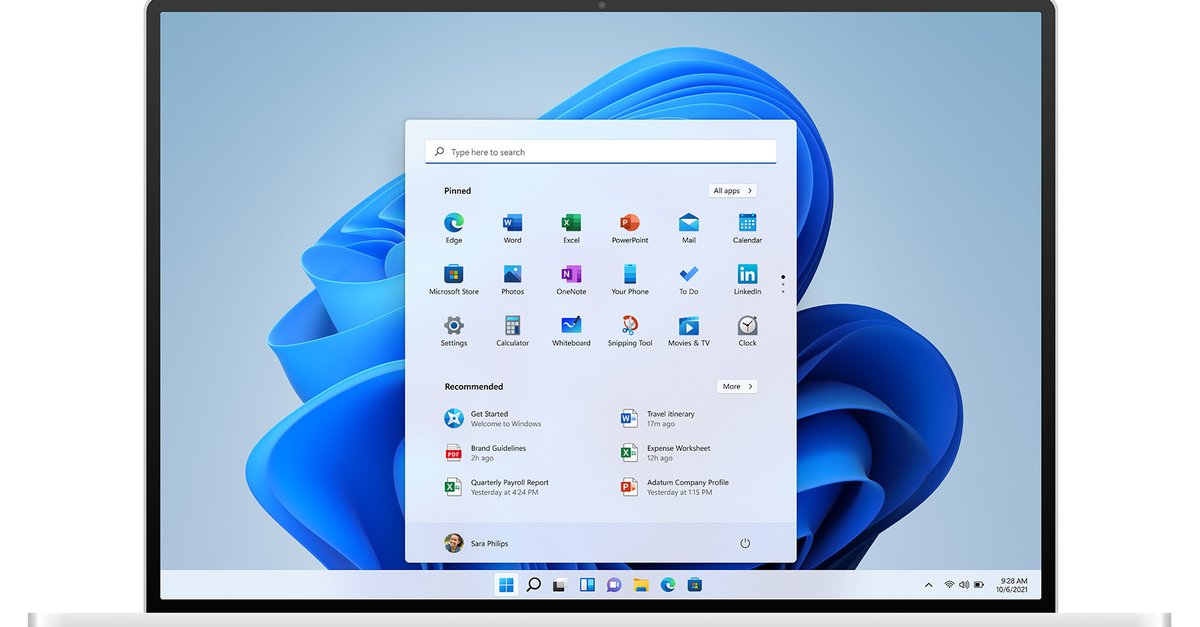
Understanding the Windows Insider Program
The Windows Insider Program by Microsoft Windows is an initiative that allows users to explore and test new features of Windows 11. By enrolling, users can gain early access to updates and contribute feedback to shape the future of the OS.
Steps to Activate the Windows Insider Program
- Open the Windows Settings menu.
- Select Update & Security.
- Navigate to the Windows Insider Program section.
- Follow the prompts to enroll in the program.
Steps to Deactivate the Windows Insider Program
- Access Windows Settings again.
- Go to Update & Security.
- Select the Windows Insider Program.
- Choose the option to stop receiving Insider builds.
By either activating or deactivating the program, users can control their Windows experience and test features at their convenience.
This article was prepared using information from open sources in accordance with the principles of Ethical Policy. The editorial team is not responsible for absolute accuracy, as it relies on data from the sources referenced.