Mastering iOS 18 and Apple Intelligence Notification Control
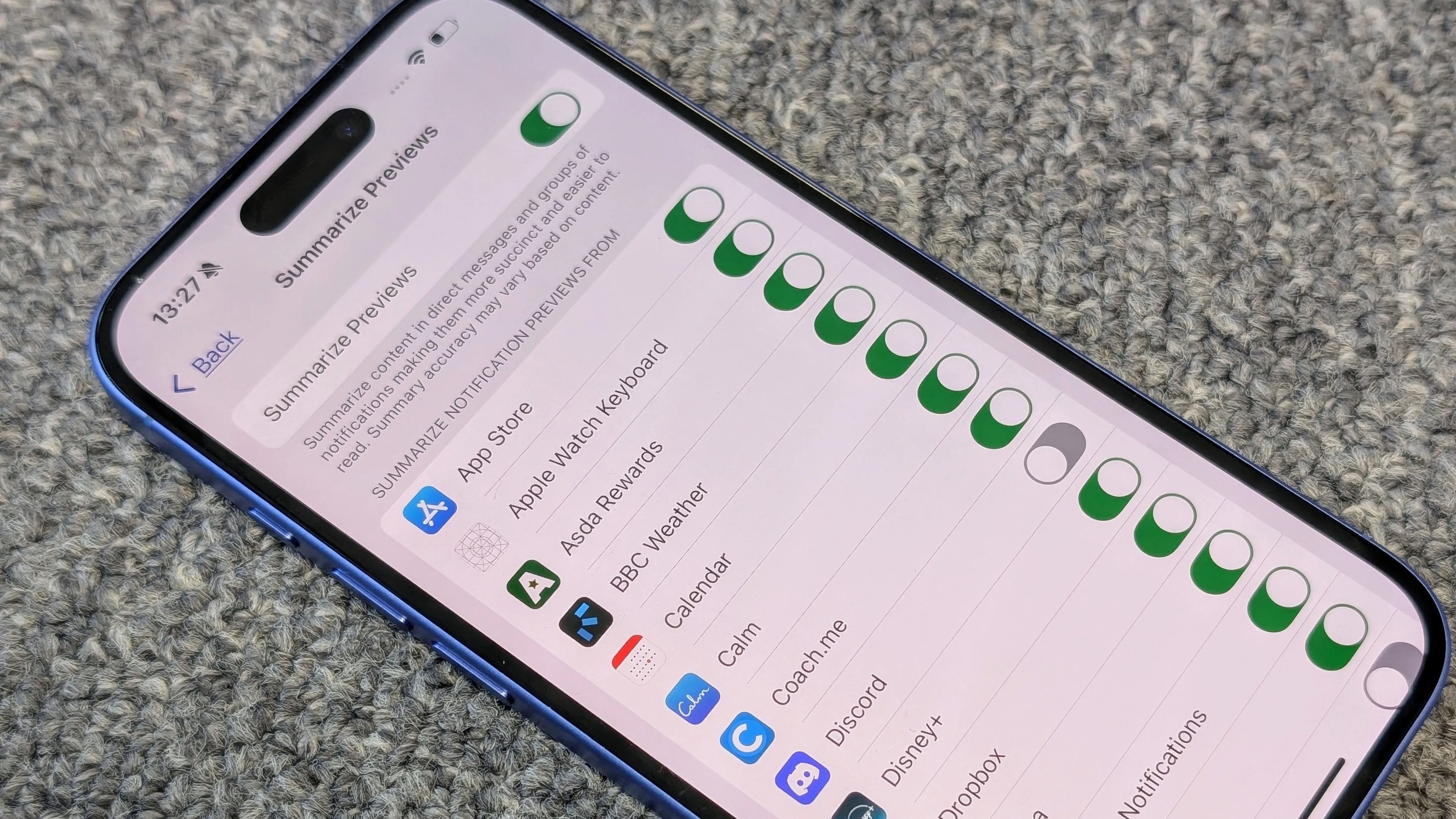
Understanding Apple Intelligence in iOS 18
Apple Intelligence is revolutionizing how we experience notifications in iOS 18 and iOS 18.2. This system now provides notification summaries that can feel overwhelming. If you prefer a cleaner interface, there are ways to turn off these summaries or customize them for better control.
Steps to Customize or Disable Notification Summaries
- Open Settings: Navigate to your device settings.
- Select Notifications: Find the notifications section.
- Choose Apps: Pick the apps for which you want to adjust notifications.
- Disable Summaries: Toggle off the notification summaries option.
Final Thoughts on Managing Notifications
Staying informed shouldn’t feel overwhelming. By mastering the setup of Apple Intelligence and notification summaries in iOS, users can create a more streamlined mobile experience. For further insights on iOS 18 features, stay tuned to our updates.
This article was prepared using information from open sources in accordance with the principles of Ethical Policy. The editorial team is not responsible for absolute accuracy, as it relies on data from the sources referenced.