Unlocking the Power of Face ID App Lock in iOS 18
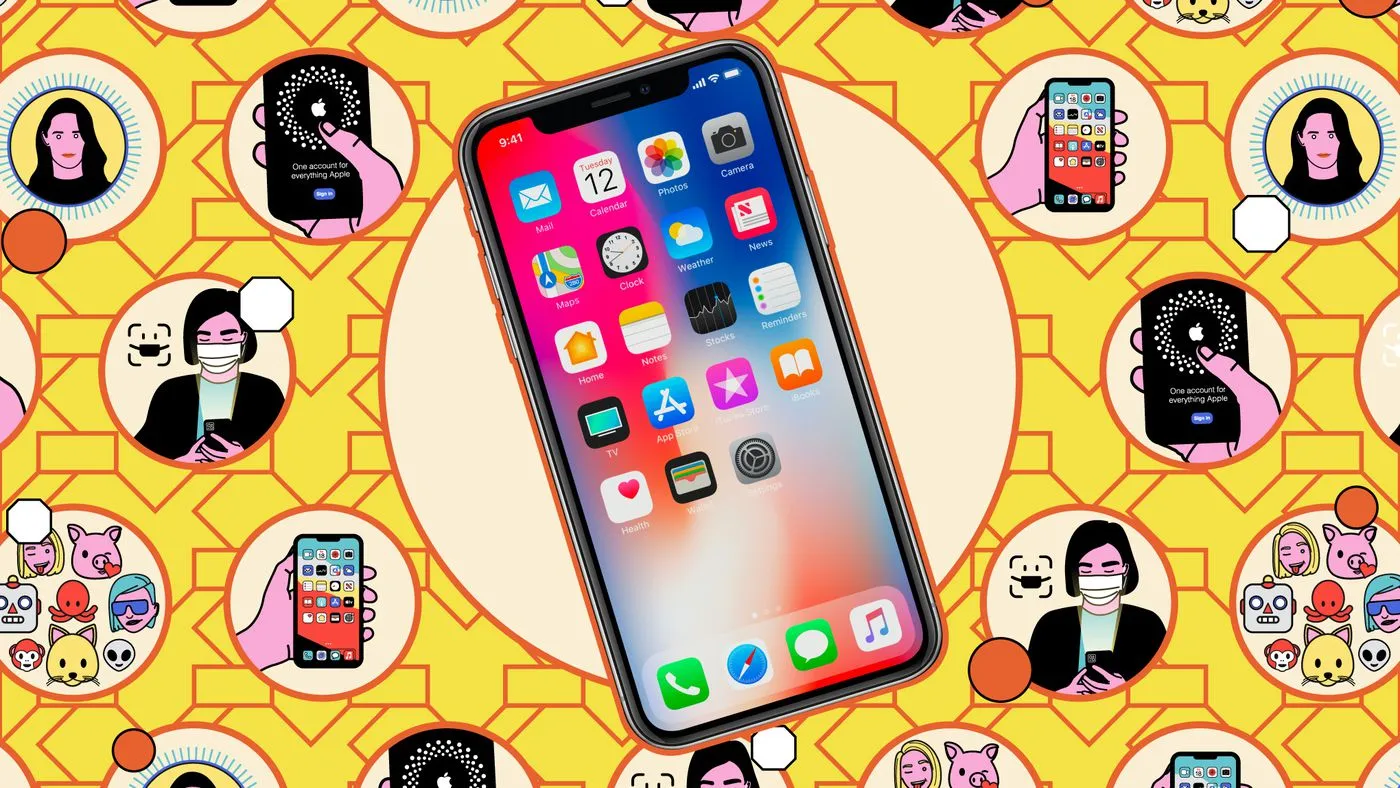
Introduction to App Locking with Face ID on iOS 18
Locking apps with Face ID on an iPhone using iOS 18 is a groundbreaking enhancement for privacy. This feature now allows users to secure any application by requiring biometric authentication at launch, ensuring that friends or family cannot access confidential information.
How to Lock Apps Using Face ID
- Long-press on an app icon to access the menu.
- Select Require Face ID to secure the app.
- Confirm to enable Face ID authentication each time the app is opened.
- You can also choose to Hide and Require Face ID to prevent the app from appearing on the home screen.
Benefits of App Locking in iOS 18
This new capability not only protects private chat conversations but also prevents casual snooping by others using your device. Moreover, hidden apps don’t send notifications, creating an additional layer of invisibility.
Advanced Security with Guided Access
Beyond locking apps with Face ID, Apple offers the Guided Access feature, restricting users to a single app during scenarios where you share your device.
- Go to Settings > Accessibility > Guided Access to activate it.
- Set a passcode or enable Face ID for exiting Guided Access.
- Activate it by triple-pressing the power button while in the desired app.
With these features, you can confidently lend your iPhone, knowing that your privacy remains intact.
This article was prepared using information from open sources in accordance with the principles of Ethical Policy. The editorial team is not responsible for absolute accuracy, as it relies on data from the sources referenced.