iPhone Wi-Fi Connection Problems: Solutions & Tips
Friday, 4 October 2024, 04:15
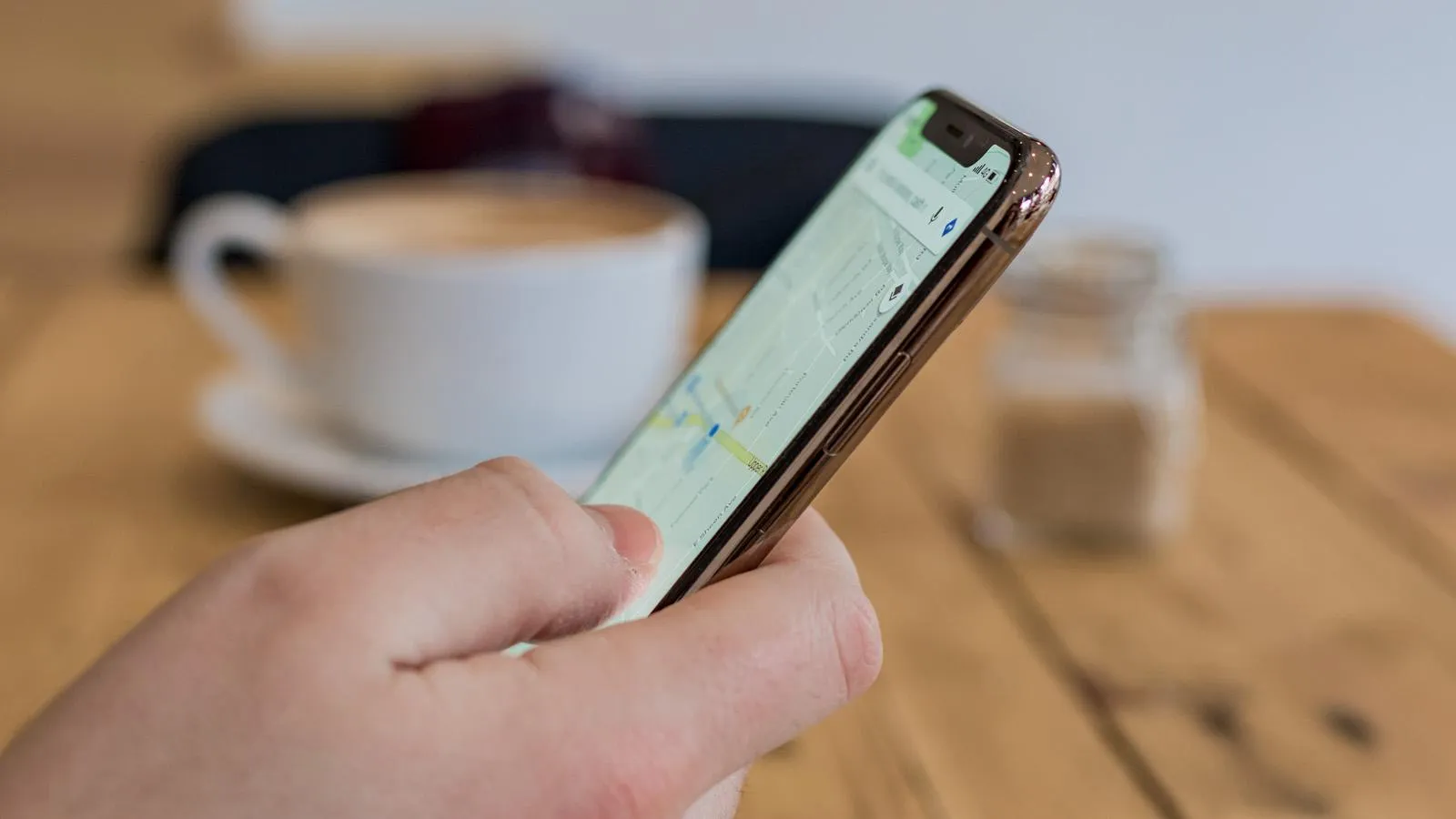
Understanding Wi-Fi Connection Problems
iPhone devices often struggle to connect to public Wi-Fi networks found in coffee shops, gyms, and hotels. Complete your connection process by following the troubleshooting steps outlined below.
Troubleshooting Steps
- Restart your iPhone to refresh the network settings.
- Ensure you are selecting the correct network by checking the available Wi-Fi networks on your iPhone.
- Forget the Network: Go to Settings > Wi-Fi, tap on the network, and forget it. Reconnect by selecting it again.
- Check with the venue if they require any specific login details or if their network is working properly.
- If the issue persists, reset your Network Settings. Go to Settings > General > Reset > Reset Network Settings.
Following these steps should help you regain access to Wi-Fi connectivity at public venues.
This article was prepared using information from open sources in accordance with the principles of Ethical Policy. The editorial team is not responsible for absolute accuracy, as it relies on data from the sources referenced.