Unlock Security with iOS 18: How to Lock iPhone Apps
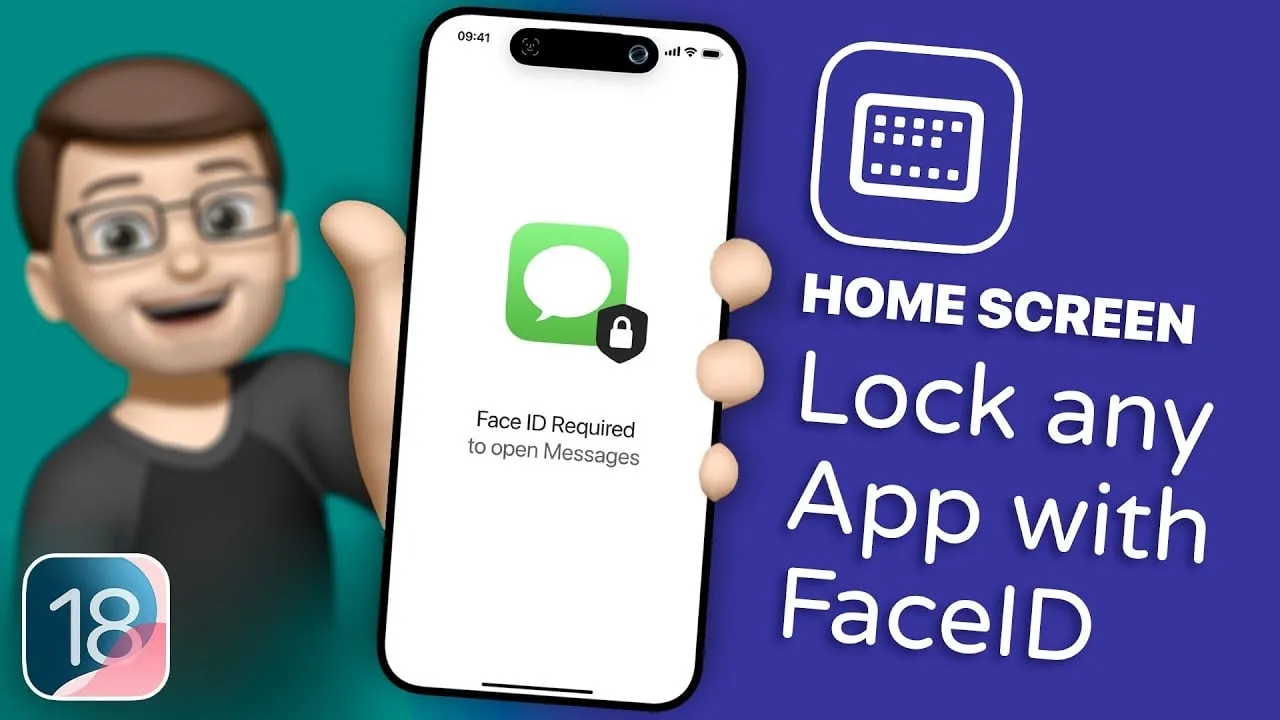
Why Locking Apps Matters in Today's Security Landscape
In an age where privacy is paramount, locking apps is a necessity. iOS 18 introduces an astonishing ability to lock individual iPhone apps using either Face ID or Touch ID, adding another layer of security to your data.
Setting Up App Locking on Your iPhone
- Open the Settings app on your iPhone.
- Navigate to “Face ID & Passcode” or “Touch ID & Passcode”.
- Enable Face ID or Touch ID if you haven’t done so already.
- Scroll down to “Other Apps” and toggle the apps you want to lock.
Once set, every time you attempt to open a locked app, Face ID or Touch ID will be required. This functionality enhances privacy and protects sensitive information stored within your apps.
Potential Impact of iOS 18's New Feature
Apple's commitment to user security shines through with this new feature in iOS 18. The ability to lock your apps ensures that only you can access your personal data. As cyber threats rise, it is crucial for users to leverage these new security enhancements.
This article was prepared using information from open sources in accordance with the principles of Ethical Policy. The editorial team is not responsible for absolute accuracy, as it relies on data from the sources referenced.