How to Prevent Microsoft Teams from Automatically Launching at Windows Startup
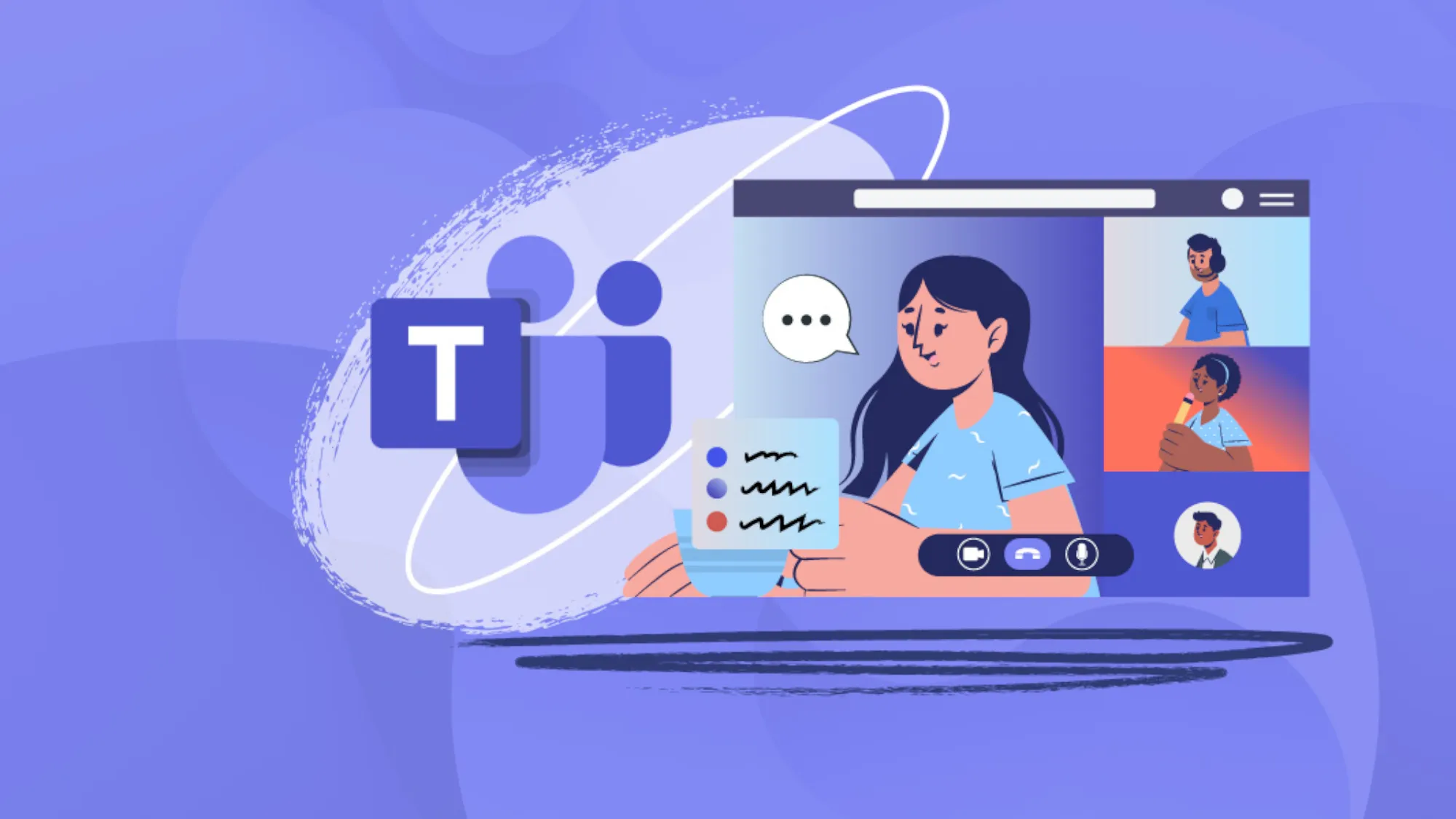
Effective Solutions to Disable Microsoft Teams Auto-Launch
Professional software such as Microsoft Teams enhances communication in businesses but can be a nuisance when it launches at startup. Thankfully, you can stop this from happening with just a few simple steps.
Option 1: Disable Auto-Start via Teams
- Open Microsoft Teams.
- Click on the three-dot menu near your profile picture.
- Go to Settings and navigate to the General tab.
- Uncheck the Auto-start Teams option.
This effectively halts Teams from starting automatically, granting you more control over your Windows environment.
Option 2: Adjust Windows Startup Settings
- Access the Start menu.
- Type Settings and press Enter.
- Navigate to Apps > Startup.
- Find Microsoft Teams in the list and toggle the setting off.
These adjustments not only apply to Teams but can streamline the launch of other software as well, optimizing your system's startup time.
This article was prepared using information from open sources in accordance with the principles of Ethical Policy. The editorial team is not responsible for absolute accuracy, as it relies on data from the sources referenced.