How to Take Control of Your Play Store Experience by Turning Off Activity Tracking
Saturday, 21 September 2024, 03:53
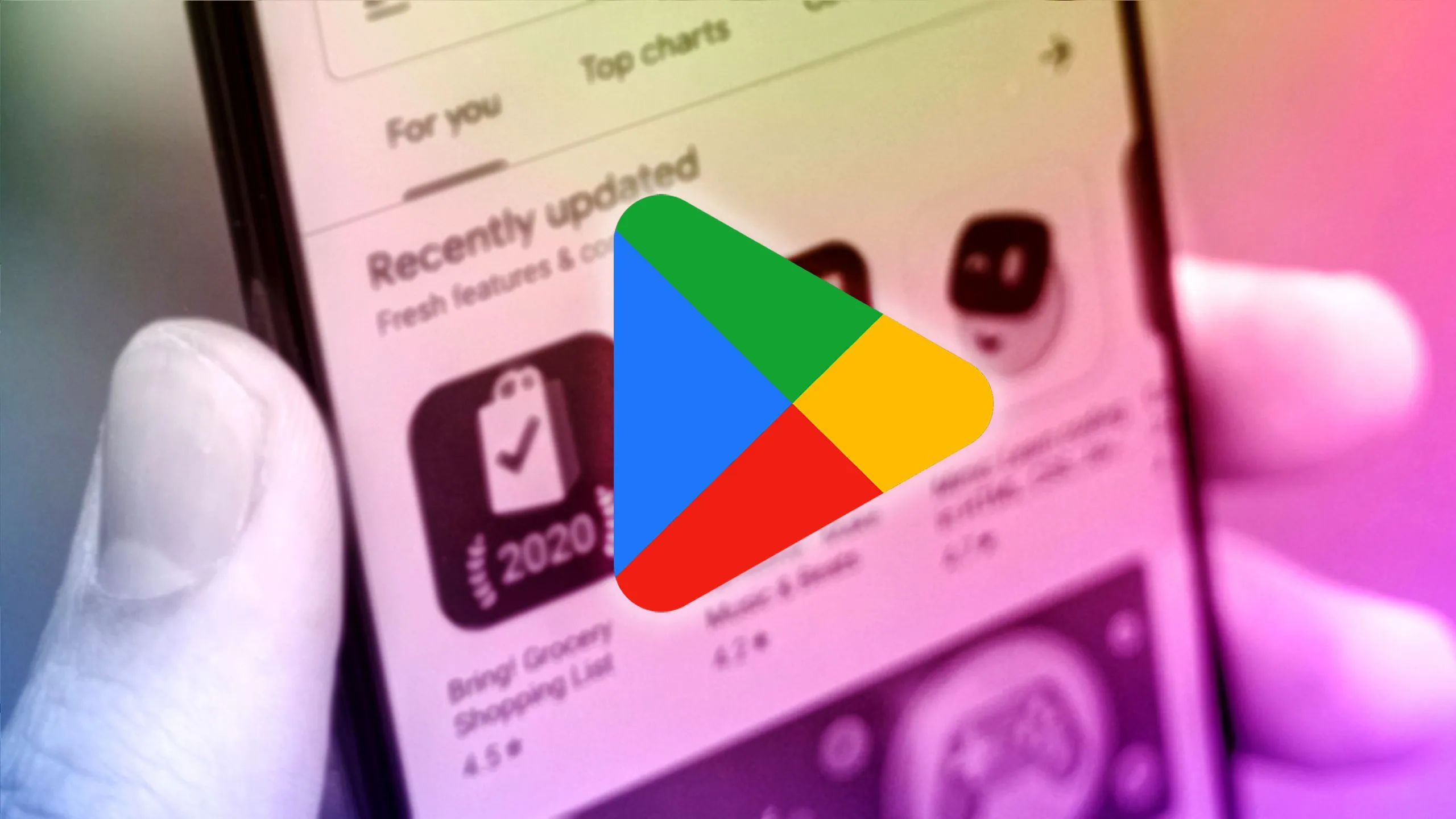
Understanding Play Store Activity Tracking
As mobile users increasingly value their privacy, controlling app activity is more important than ever. Disabling this feature allows you to customize the data Google collects about your usage.
Steps to Disable Activity Tracking
- Open the Play Store application on your device.
- Go to the settings menu.
- Select 'Privacy' and navigate to 'Activity tracking settings.'
- Uncheck the features you want to disable, such as ads or YouTube activity.
By turning off these options, you regain control, making your Play Store experience more personalized.
This article was prepared using information from open sources in accordance with the principles of Ethical Policy. The editorial team is not responsible for absolute accuracy, as it relies on data from the sources referenced.